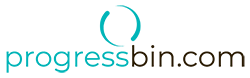Welcome to progressbin.com, we are glad you decided to join us. We have put together a quick start guide to help you hit the ground running. You will be setup and ready to use our project tracking solution very quickly.
Quick Start
-
1
Update Settings
Click on the settings icon within the left menu pane of your instance. Add a link to your organization's logo (250x50px Recommended). This logo will appear within the client portal. Add your organization's website URL and your support site URL if applicable. Save your settings.
-
2
Create a Contact
Click on the contacts icon within the left menu pane of your instance. 'Add a Contact' filling in the name and email at a minimum. The contact must be associated with a company, which you can add directly from the new contact form. Submit your contact.
-
3
Create Resources
Click on the resources icon within the left menu pane of your instance. 'Add a Resource' filling in the name and email at a minimum. Continue adding your team members. Submit your resource.
-
4
Create a Project
Click on the projects icon within the left menu pane of your instance. 'Add a Project' filling in the project shell information. Submit your project. Once submitted, the shell has been created, simply click on the project name within the table to enter the project summary view. From here you can add, milestones, associate contacts and resources to your project, and select categories. Categories are project specific lables that will be used to diferientiate the various types of work within your project. Submit your changes.
-
5
Explore
Now that your core data is complete, you can use feature rich apps that we provide to do the following:
- Tasks
- Action Items
- Kanban
- To-dos
- Calendar